I am unable to print the Course Materials.
To access the Course Materials click on your Account name above (If you are not currently logged in, click on the "Register or Sign In" link above and enter your email address and password). You will be redirected to your account.
- Under Pending or Completed Seminars, locate the name of the webcast you've registered for.
- Underneath the seminar name, there will be a "Handouts" button. Click on it to open the Handouts dialog.
- Upon clicking on a handout, the file may automatically download or you may be asked whether you want to Open or Save the file(s). If you choose Open, the handout will be opened as soon as the download is complete. If you choose Save, ensure that you know where you save your downloaded files by default. For most people, this will be on your Desktop or in your My Documents folder.
- Downloads will often show at the bottom of your browser.
- Once the file loads and you are able to read the file, then save the file to “My Documents”.
- Once you have opened and saved all the files you wish to review, then reopen the files through “My Documents” and print directly from there. Some email servers and computers have trouble printing a file directly from the internet. If you save the file to “My Documents”, the file will then reside on your computer and you should have no other printing issues
If you are having trouble finding the file or don’t think it is being downloaded, please contact your System Administrator for help.
Please wait ...